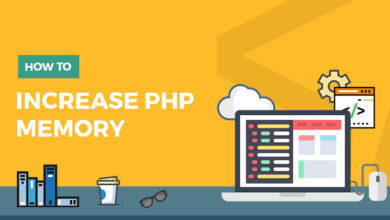How to Open Outlook Data File in Office 365 Web account

Outlook is a desktop mail client with cutting-edge functionalities that several businesses continue to handle. Thousands of clients have been associated with MS Outlook web app. They have continued to handle the app by the ages because of its reliability, robustness & clean interface. Since, Microsoft has completed significant upgrade then it launched Outlook.com. Although, the service run free with its reliable usability, MS Outlook as a part of O365 suite is improved product. This article is for those who are using Outlook in its free edition & search for Outlook to Office 365 conversion.
Why open PST file data in Office 365
As a standalone app, Outlook is not nearly as proficient as capable as a part of the Office 365 package. It is particularly fact for businesses that will help from the productivity programs & services, which are bundled with MS Outlook. Some advantages of importing Outlook PST to Office 365 are given below –
- Extension of folder storage is limited with free MS Outlook.
- Compatibility of MS Outlook application with Mac.
- Ad-free mails including message-encryption & smart security functions.
- Capability to add custom domains.
- Installable Office programs.
These functionalities are available as basic minimum with premium Outlook, MS Office 365 has several more features & services depending upon the plan
How to Open PST File into Office 365 Webmail Manually
To open Outlook data file in Office 365, there is no direct migration solution available because Office 365 has no export or import option for PST file or Outlook data mail. But a manual method can help to get Outlook data in O365 Web account. For that, you have to follow the given two parts –
Part 1. Export PST file from Outlook
- Launch MS Outlook on your computer screen.
- Go to File Menu and choose Open & Export option.
- Then click on Import/ Export option.
- After that choose Export to a file and click on Next button.
- Choose Outlook data file (.pst) option and hit on the Next button.
- Finally, choose the mailboxes & other data which you want to save as PST for O365.
- Then choose location to save exported PST file.
Part 2. Import Exported PST file in Office 365
To import the PST file in Office 365, you have to follow the given steps. But this method is completed in two stages –
Stage1. PST file archiving is the process to get the old data at other place, but it is not a way of shifting files. Auto-archive option of the Outlook can do the same process to shift (not for copy) your older data as well. But if you do not have archive PST data file or PST file backup. Archive PST file is simply used by any mail client then firstly you have to find PST archive folder.
Locate Mail Archive mailbox
If you are not confirm, whether the email is saved in archive files or not, you will have to open Outlook & verify the mailbox inventory on the left.
- First of all, make sure that Home menu should be selected in Outlook 2010, 2016, 2013 & 2019.
- If Outlook version uses archive file saved locally, it is listed in the mailbox entries (Drafts, Inbox, Received Items, Sent Items, etc.) started with a triangle icon.
- If you have necessity to know a listing on local system is PST file, click the name to display it.
- Then right-click on the second menu to come up.
- If data file components are scheduled as an option, then the PST is the file, which selected.
Stage 2 How to Open Outlook Data File in Office 365 Archive
- Open and create admin account in O365.
- Login to OWA as other and add Outlook Profile in it.
- After login properly from another user, you can view and add mailbox for other users as well.
- Go to File Menu >> Import & Export option. Click on the Next button.
- To save PST file, choose PST file and click on the Next and Select button.
- With the options, you can get three sub-options from below the browser tab. Choose ‘Do not import duplicates’ option.
- Hit on the Next button to give exact password and click on OK (for your encrypted PST file with password.)
- If your PST file is not protected with password, a pop-up will appear there; Hit on the next button to elect the directory from which to import the file. You can import inbox, & other Outlook mailbox.
- Search box to have sub-mailbox after choosing the file for exporting.
- You can get two options – import items in current folder & import items to mailbox & sub-mailbox then select folder to import items to save mailbox in it.
- After completing the above steps, hit on the Finish button to complete process.
Limitations of the manual process
- Manual method is very lengthy and it may waste your crucial time.
- To follow the manual method, technical knowledge is required. In other words, it is not simple method.
- If any step is missed then your data will lost or corrupt.
- Not helpful for everyone in all situations.
- Sometimes, it fails.
How to Open PST File into Office 365 Webmail Alternatively
If you don’t want to go with the explained manual method or have urgent need to import Outlook PST file into Office 365 then you can go with PCVARE Outlook to Office 365 tool that is well-developed solution to import PST files into Office 365 directly. It has capability to directly import configured Outlook data to O365 with all data details. The program can also import all PST files to Outlook 365 at once. The app provides ‘I am admin’ option that can import Outlook PST files data in other user profile of Office 365 admin account. You can open Outlook data to Office 365 in other languages – German, French, Italy, Swedish, etc. It is simple, safe, advanced & quick solution to open Outlook data file to Office 365.
Download the Outlook migration to O365 tool that can simply open 25 emails from PST to Office 365 at free of cost and using it, you can check out its working efficiency without any cost. You can try both solution at free of cost but before following the manual method, you should know all limitations and have technical skills to proceed it properly.
To save Outlook emails to PDF you can easily follow this blog – https://www.ezpostings.com/how-to-make-pdf-of-outlook-emails-in-multiple-ways/