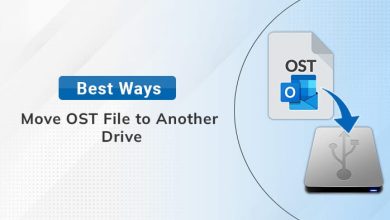How to Read Corrupted BKF Files in Windows 10, 11 and Other Versions?
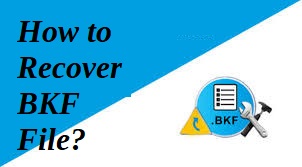
Want to know whether you can read corrupted BKF files in Windows 10, 8.1, 8, or 7? Do you need to back up your data but can’t seem to find the NTBackup tool? If you are one of these users, then you have found the right thread. This post explains how to open and use backup BKF files without encountering any errors.
There is no longer any excuse for not creating regular backups of your machine. When your PC stops working properly, the Windows backup might help you get it back up and running. Windows 7 and other versions are sought after as a consequence of the need to read BKF files. Microsoft may no longer support NTBackup for Windows versions beyond Windows 2003 and XP, which might be the source of this problem. Therefore, people who have upgraded to Windows 7 or later are often at a loss as to how to read corrupted BKF files in Windows 10.
First, let’s learn the basics of the NTBackup tool and BKF files, and then we’ll move on to how to open Windows backups in Windows 10.
Note: If you want to know more about this professional solution and how to use this software then click on this link Open BKF Files Without NT Backup Utility in Windows 10.
What is Windows NTBackup Tool?
Windows NT 3.51 and 4.0, as well as Windows 2000, XP, and Windows 2003, all came with NTBackup as a built-in application from Microsoft. It can create BKF files, the format used by Windows’ backup tool. Whenever a user needs to fix a machine, they may rapidly get the relevant information from their system.
Unfortunately, Microsoft has not included this utility in more recent versions of Windows (7, 8, 8.1, and 10). The Backup and Restore utility has replaced it since it can back up data just as well while making use of virtual hard drive files instead. Therefore, there is no way to read corrupted BKF files in Windows 10, 8, 8.1, or 7 without causing issues for end users.
What are Windows Backup Files (BKF)?
The BKF file format is used by Windows to store backups. Only Windows backup software is capable of reading these files, so you can be certain that your data is safe. The files in this folder may also be used to restore the information on your computer.
Having learned what a BKF file is and how to utilise the Backup tool, we can go on to explore how to access BKF files in Windows 10 and prior versions. Data could be saved to tape drives or ZIP drives with the help of the Windows Backup Utility, also known as the Microsoft Backup Utility. This application was included with Microsoft Windows NT and subsequent versions of Windows XP. The BKF file format is closely associated with this software.
Method 1: Open BKF Files in Windows 11 by Using NTBackup Tool
In Windows, BKF files cannot be used or opened by any other means except NTbackup. Therefore, in order to use BKF files in modern versions of Windows, you will need to manually download and install the NTBackup application. You already know that it requires a few more files since it is system software. Therefore, you should copy the required executable and supporting files to the same location on your PC as the NTBackup tool.
To get started, get nt5backup.cab from the web. The.rar file is available for no cost and may be downloaded right now. When you extract the archive, you’ll find the three files indicated below.
- ntbackup.exe
- ntmsapi.dll
- vssapi.dll
You should keep ntbackup.exe, ntmsapi.dll, and vssapi.dll together in the same folder. Additionally, the NTBackup tool may be used to copy the necessary DLL files from an older Windows installation or machine. The.exe file is sufficient to launch the software, but it requires the other files to function correctly.
Step by Step Learn How to Use NTBackup Utility
The steps below will show you how to use the NTBackup tool in Windows to open and read corrupted BKF files in Windows 10. These steps cannot be taken until the nt5backup.cab file has been downloaded and extracted on your computer.
- To get started, open the saved ntbackup.exe file by double-clicking on it.
- In a pop-up window, the error message “Removable Storage not Running” will be shown. To proceed, choose the OK button.
- To upload the BKF file from your computer, use the Browse option.
- Restore files and settings may be activated by checking the box and proceeding to the next step.
- It’ll kick off the Backup and Restore Wizard and Then, proceed by selecting the Next button.
- Select the BKF file you just made by clicking “Add” and then “Browse.”
- The tab’s left side displays the available drives and folders.
- In the right pane, you may see BKF files and extract their contents. But it turns out to be difficult to track down a specific document.
Upon completing the above steps, BKF files may be opened in Windows 10, 8.1, 8, and 7. However, it is a difficult operation that requires careful guidance and supervision before being employed.
Most of the time, you shouldn’t run a utility on a system that it wasn’t designed to work with. It’s possible that using these third-party tools can break your OS in various ways. In addition to these limitations, the aforementioned strategy is not guaranteed to succeed in all situations.
Demerits of Manual Solutions
- Unfortunately, the backup cassette is now unavailable, therefore we cannot retrieve the data stored there. The backup must be running on the system by itself.
- This method requires technical knowledge, hence it can’t be used by laypeople.
- The operation will fail if the backup files (.BKF) are corrupted. As a result, damaged BKF files cannot be opened on Windows by the software.
Using Automatic Software to Read Corrupted BKF Files in Windows 10
The ntbackup.exe utility is of no use if the backup sets BKF files are corrupted. There is currently no way to read corrupted BKF files in Windows 10, thus you will need to find another method. The 4n6 BKF Recovery Tool is the greatest free option for accessing and reading BKF Windows files. It’s fully compatible with any version of the BKF file format. Windows NTBackup and Symantec Backup Exec BKF files are also supported, and the tool can read and fix corrupted versions of these files.
How to Use BKF File Reader Software?
- Firstly, go to the official web page and then download and install this BKF file reader software
- After that, click on the Open button and then upload the BKF files or folder as per your choice
- Thereafter, click on the Action tab and then the Extract option
- Choose the last location path by clicking the browse button and then finally, hit the save button

Conclusion
BKF files produced by previous versions of Windows Backup cannot be opened in more recent ones because NTBackup is no longer supported. In order to generate a backup and read corrupted BKF files in Windows 10, 8.1, 8, or 7, follow the instructions in the blog article. If you value the security of your data, this labour-intensive task requires professional assistance. More bad news: It also cannot read BKF files that have been corrupted or damaged. The free BKF Viewer Tool is highly recommended in order to save time and quickly open both healthy and corrupted BKF files on all Windows versions.
Read Also: 5 Factors to Consider While Choose the Right Internet Company