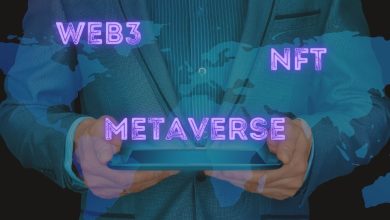Checklists to Ensure Security Settings after Windows 10 Update

As you know that Microsoft keeps updating operating systems, sometimes they can boost the performance and the other times it leaves a nasty taste in users’ mouth. This is what users felt in 2018 when some updates were made to Windows 10. It rolled out to users with lightning speed, but it has been installed on a few systems to date. As a result, people went it off.
Well, leave it what happened. You need to focus on what you can do to make the performance of your operating system better and faster. Sometimes after a successful update, it does add up to the level of your annoyance. It happens because you forget to take the necessary steps to ensure that the upgrade aligns with your device.
Create a recovery drive
You have upgraded Windows 10, but it is not starting correctly. What will you do? You need to access a recovery drive handy. Formatted USB flash drive will give you access to the Windows recovery environment. You can use it to fix starting problems.
Make sure that the USB flash drive is up to the size of 512 MB to fix your starting problems. You can find the shortcut of recovery drive under the administrative tools. You will need to turn in the administrator’s credentials to run the tool.
Encrypt drives that contain personal data
Encryption every drives that consists of personal data is extremely crucial. Otherwise, you can lose your data. Encryption enables data untraceable. You will need to turn on BitLocker encryption to prevent your data from theft. If you have the latest PC to run Windows 10, you can enable encryption by signing with a Microsoft account. However, note that this move will secure the data of that particular drive but not of any secondary drives.
Review privacy settings
If you are using Windows 10, Microsoft can collect a considerable amount of information by default. However, this information Microsoft needs to make your experience personalised. You cannot turn off this feature entirely because this is somehow Microsoft needs to provide you with a personalised experience. Still, you can choose to send only a limited number of notifications.
To do this, you need to go to settings and find out privacy where you will find diagnostics and feedback. Click this tab and change the setting from full to basic. Remember that this option is available only if you are running it as an administrator.
Configure Windows update
Windows 10 include automatic updates that ensure you are using the latest security patches, but they can pop up anytime and break an app that you may need for daily productivity. So when you have completed Windows 10 upgrade, you should immediately go to Settings to find Update and Security. Click this tab and locate Windows update and then click Check for updates. Install whatever the update is available.
Once you have done this, you should go to the Windows Update page in Settings, and there you can change active hours to regular work hours. If you do not want to be distracted by updates, you can click advanced options to set a deferral period. Note that you cannot see such opportunities if you are not running it as administrator.
Another thing to bear in mind is automatic updates cannot be done unless the deferral period expires. Therefore, when you receive a reminder, you will have to install the updates manually.
Secure your user account
Sign-in credentials are stored locally and unfortunately, and there is no other way around you can use for verification. If you are worried about the privacy of your account, you should set up a new account exclusively for the signing-in purpose and make sure that you do not use this account for any other activity.
You do not need to worry about other apps as you can connect them provided they must be using the same credentials. You can add additional accounts like Gmail and Office 365 to Windows so that you can use them within apps. Once you connect such accounts, you will not need to get into the hassle of entering the password every time you use.
Make sure that you conduct all these steps after Windows 10 updates. If you still struggle to implement installations, you can go to a store and get it done by paying a nominal amount of fees. In case you do not have money, and you can take out First direct loans.