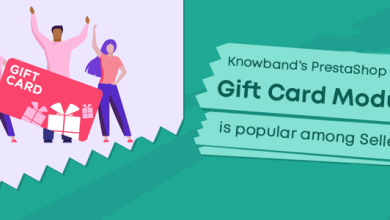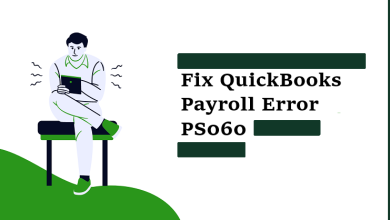Guide to Migrate PST to Office 365 User Account
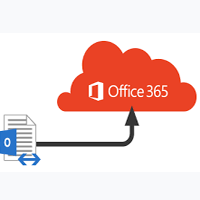
There are many users who want to move to the cloud, but with old data. At the organization level, most of the users are using the Outlook email application. So to perform the migration, we need to migrate PST to Office 365 to move into the cloud.
Therefore, in this blog, we are going to describe the method to move data from PST to Office 365. Let’s start from the beginning.
What is a PST file? & Concern with Outlook Data File PST?
A PST file or personal storage table is referred to as an Outlook Data file that is used to store email messages, contacts, and other items in a local machine. Outlook 2013 & earlier editions also used PST files, if you have Office 365, Exchange, Outlook.com, hotmail.com which isn’t accessed by POP or IMAP; you won’t have a PST file. In such a situation, you have an offline storage table (OST).
There are many issues with PST file that’s why many users want to move on a cloud, some are described below:
1: PST file is prone to corruption:
Corruption is the biggest problem with PST files, corruption will be occurred due to many reasons like exceed default size, virus infection, and many others. It is possible; due to PST file corruption, users will be lost their important data.
2: Management Issues:
PST file is not a centralized database; every user has their own PST file, so managing multiple PST files is complicated for the admin.
3: eDiscovery is Difficult:
PST stored data, but exists outside of the Exchange Server and data cannot analyze by using the native Exchange Server eDiscovery tool. There are many third-party tools are used for PST file eDiscovery.
4: Network-connected PSTs are not supported:
PST files are often stored on the local machine (workstation) hard-drive or removable media therefore we do not take backup. Microsoft does not provide a facility to store active PST files on network shares. Placing an active PST on Network shares increases the possibility of PST corruption or data loss.
5: Not able to access data from other devices:
PST file is device-specific, If Outlook stores data in PST files then that data will only be accessible by Outlook, that data is not accessible by other devices.
6: PST is only compatible with Outlook:
We all know PST file is only compatible with an Outlook email application, we can not access PST file in other email clients. Mobile devices that attach to Exchange mailboxes using ActiveSync cannot open PST files.
These are some disadvantages of PST file, now come to the topic “How to Migrate PST to Office 365”. We have two manual solutions to move or import PST to Office 365, in the upcoming section, we will know manual methods to do this migration.
How to Move PST Files to Office 365?
Microsoft provides two methods to migrate PST to Office 365 –
1: Network Upload:
With this method, you can upload PST files to a temporary Azure storage location, and then use Office 365 import service to move PST data to mailboxes in Office 365.
2: Drive Shipping:
In this method, you have to save a copy of the PST file in a hard-drive and manually send the drive to Microsoft. Once Microsoft received the drive, they will upload data of PST file Azure storage location. Then you can use Office 365 import service to import data into Office 365.
Remember: Both methods are complicated & lengthy, the only technical way you can get PST data into Office 365. If you are technically sound good then you can migrate PST to Office 365 with these methods, but if you are not then you have to move to the next method which is described below.
Automated Tool an Easy Way to Migrate PST Files to Office 365
To overcome complications of manual methods and easily move PST to Office 365 automated migration tool is the right solution. As per the expert’s suggestions, we would like to suggest PST to Office 365 migration utility. With this software, you can migrate entire PST data like emails, contacts, calendars, and other items to Office 365. It provides many features which are given below:
1: Migrate entire data from PST file to Office 365 account.
2: Support migration of multiple PST files without any file size restriction.
3: Date-based filter to migrate only to select data from PST to Office 365.
4: Support PST files of Outlook 2019, 2016, 2013, 2010, 2007, 2003 and move it to Office 365.
5: Admin credential not required to migrate PST files to Office 365.
6: Support selective & bulk migration of PST files to Office 365.
7: Move entire items emails, contacts, calendars, tasks & other items to Office 365.