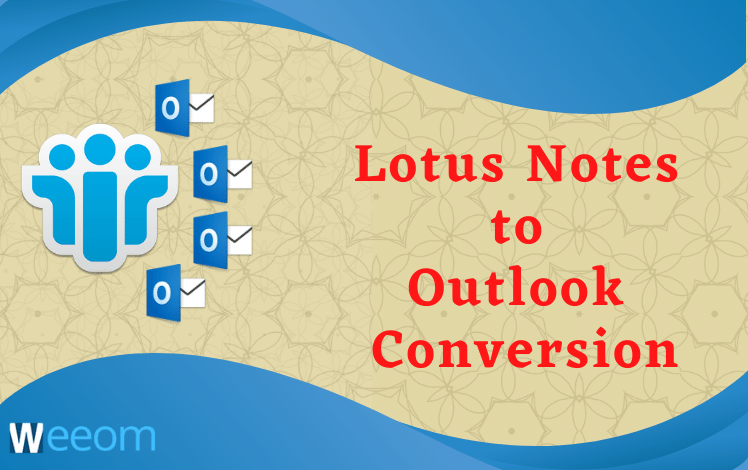If a user is working in an IBM Lotus Notes environment and looking for ways to export Lotus Notes to Outlook to take advantage of the advanced features of MS Outlook. However, due to some advanced security features and ease of use, most IBM Lotus Notes users prefer to move and work with the MS Outlook email client,
It is inconceivable to use a Lotus Notes mailbox in Outlook, as Lotus Notes uses the NSF file format and MS Outlook uses the PST file format to store user data and information. Both use different file formats which are not compatible with each other.
For this, the user has to convert Lotus Notes to Outlook PST.
Reasons to convert Lotus Notes to Outlook:
There can be many other reasons that users may prefer to use Outlook over Notes. Some are explained in this post below:
- If users want to access their data of NSF files in an MS Outlook account, it will ask for converting NSG to PST.
- If users change their system and are not sure about the availability of Lotus Notes on different systems, in this situation, users require to convert Lotus Notes to Outlook. MS Outlook is a compatible Windows-based email client.
- One of the best reasons for this conversion is when users want to backup IBM Note data locally to PST files.
There can be many other benefits and purposes to export Lotus Notes to Outlook. The process of performing this task has always been considered a good option. Since there are so many ways to accomplish this conversion, it’s challenging to find the best one that meets your need, so we’ll go through potential ways for now.
Manual method:
The Manual method is sufficient to process in some conditions while converting Lotus Notes to Outlook, but you should take back up your IBM Notes data before attempting the manual steps.
-
Export IBM notes data to CSV files:
- Initially, run the IBM Lotus Notes application on your system, then open desired NSF files to export.
- Then, hit Mailbox >> File >> Exportand enter the name to save the File.
- Select file format Comma Separated Value (CSV) From Save as type
- Now, choose the desired option in the CSV Exportwindow, then click the OK button to export Lotus Notes to Outlook.
Note: Selected NSF items will be exported and saved in CSV files.
-
Import saved CSV file to the Outlook account:
- In this step, open your Outlook account on the same system.
- Then, navigate to the File> Open and click the option Export > Import/Export.
- In the appeared wizard, select –Import from another program or File. Click Next.
- You have to choose the file type –Comma Separated Values (CSV)under Import a File window and click
- In the next window, browse the CSV file to upload. Then click
- Now, select an Outlook folder to import the items from the CSV file. Click on the Next
- Here, Import a Filedialog list will appear with the checkbox. Check on it and click the Finish
Once you follow the above steps carefully, the selected Lotus Notes data is exported to your Outlook account successfully. Now, you can access these files with your Outlook email client.
Manually, this is not an easy assignment as it requires technical expertise for NSF files conversion to PST. Any manual method can make the process more complicated. It takes longer to render results. There is a risk of corruption and data loss, so you should avoid manual ways.
In order to avoid any risks and complexities while converting from Lotus Notes to MS Outlook, use a professional and reliable solution.
Weeom Lotus Notes to Outlook Converter Tool is a perfect software to convert Lotus Notes to Outlook. Using this, you can export Lotus Notes to Outlook and access all the email items and attributes of IBM Notes in MS Outlook.
Weeom Lotus Notes to Outlook Converter Tool:
Weeom solution offers all the quick tools. It also provides an efficient way to convert NSF files to PST file format. You can use it to export massive data of Lotus Notes mailboxes to Outlook PST. This tool emerges from advanced algorithms and comes with a simple GUI appearance.
Weeom Lotus Notes to Outlook converter is easy to use for everyone even novices and non-techies can use it efficiently. No extra help is required to execute the task with this tool.
Functionalities of the quick tool:
- Support numbers of IBM Notes of any size: This quick tool has highly advanced algorithms and allows numbers of NSF files to add for conversion to Outlook. It appropriately bears source files of any size.
- Supervision of Folder and data integrity: It does not modify or damage the original appearance of the source mailbox. It keeps an eye on the data folder hierarchy of the source mailbox data throughout the process.
- You can preview the added NSF files items to make sure before converting them to Outlook PST.
- Enhanced features to save NSF files items in standard EML and MSG format.
Advanced Features:
- Split option: You can divide large resultant PST files by size into multiple smaller PST files with the Split option. It helps you manage your large PST files for easy import into Outlook after conversion.
- Folder Mapping: There is an option to map data from the source to the target folder. You can apply mapping in scenarios – from the Lotus Notes folder to the Outlook folder.
- Email Translation: The Email Translation feature is fortunate when exporting NSF files to Outlook. Users can change the destination server email address as per their requirements.
Conclusion:
This guide clarified some potential ways to convert Lotus Notes to Outlook. The manual method comes with a tricky process, and professionally it is easy to export Lotus Notes to Outlook. Weeom Lotus Notes to Outlook Converter Tool is also available as a demo variant in which you can estimate the performance of this tool.
Note:- If you want to migrate Live Exchange server data to Office 365 Then check out this best article:- Exchange to Office 365 Migration