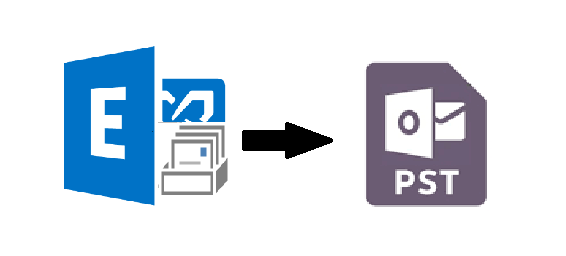Are you facing a problem in finding the solution on how to export an Exchange mailbox to PST file format? If yes, then you are reading the correct write-up. Here, in this, article, we will guide users and provide solution to export all Exchange database mailboxes to Outlook data file.
Exchange mailboxes contain essential information such as: mails, notes, tasks, calendars, contacts, journals, etc… The EDB mailbox is stored in the Exchange database which is the main repository of the Exchange Server.
In addition to this, the .edb file is prone to corruption and if any mailbox database gets corrupted then the .edb file and mailboxes become inaccessible & then users cannot access any of the Exchange data. It also disrupts the workflow of users and there are chances of data loss to. If any company lose their Exchange data then they have to face the major consequences such as:
-
- Have to bear the heavy financial loss
- Client and their users may start losing trust in them
- Their company growth will start lower down
- Face the legal penalties or charges
- In the worst case, they may run out of business
To avoid all this trouble it is important to export all Exchange mailboxes to PST file format for the backup purpose. In case if any disaster happen due to which users or company lose their Exchange data then at that time the PST file work as a backup file which help them to retrieve and access the mailboxes by importing the Outlook data file into the Exchange Server or Microsoft Outlook.
Manual Technique for How to Export An Exchange Mailbox to PST File
You can use the New-MailboxExportRequest PowerShell cmdlet which helps users to export the content of the primary and archive EDB mailboxes to the Outlook data file. Users can use this Exchange PowerShell command on the Exchange Server 2010 / 2013 / 2016 and above version.
Before moving towards the solution the users have to assign the Mailbox Import Export Role because the command is available in this role and by default, it isn’t assigned to any role group. So, users have to manually assign the role by using the command given below:

After that, users have to create the shared folder to store the resultant file i.e. PST. You have to provide the full control or read / write permission to the Exchange Trusted Subsystem of that folder by using the steps mentioned below:
1. Generate the new folder & right-click on it >> Then, select the properties option
2. Select the sharing button and then share button >> Click on the advance sharing button
3. After that, select the permission button and then, add button
4. Enter the Exchange Trusted Subsystem into the given dialogue box >> Select on full control check box >> Click on apply and OK button

Use New-MailboxExportRequest Cmdlet for How to Export An Exchange Mailbox to PST File
Run the command given below:
Syntax:
New-MailboxExportRequest -Mailbox “insert_the_name_of_exchange_mailbox” -FilePath “insert_the_UNC_target_file_path”
This cmdlet allows users to export single mailboxes to Outlook data file. If they want to export EDB archive mailbox then they have to use the different cmdlet given below:
Syntax:
New-MailboxExportRequest -Mailbox “insert_the_name_of_exchange_mailbox” -FilePath “insert_the_UNC_target_file_path” -IsArchive
If users want to export all mailbox to PST Exchange 2016 / 2013 / 2010 then they have to execute the cmdlet mentioned below:
1. $Export = Get-Mailbox
2. $Export|%{$_|New-MailboxExportRequest -FilePath “\\PC\EDB mailbox\$($_.file).pst”}
Like this, they have to use the various commands to perform different operations.
Shortcoming Of Manual Method
-
-
-
- Cannot export the offline/dismounted EDB file and its mailboxes
- Does not work properly with the corrupted Exchange database & mailbox
- It is time-taking and prolonged solution
- Need in-depth knowledge, technical skills, and hands-on experience
-
-
Automated Solution to Export Offline EDB File Mailboxes to Outlook PST File
There are many users who are new to the Exchange Server environment and they don’t know how to export mailbox from this database. Also, there is no manual solution that can’t export this mailbox. So, in that case, users can use the EDB Converter software which supports offline / dismounted Exchange database and used by many technical and non-technical users to export multiple mailboxes of any size to the PST file simultaneously in a simplified manner without using any command.
In addition to this, it provides Quick and Advance scanning mode which recovers and repair corrupted offline Exchange database in a hassle freeway. After recovery, users can export offline Exchange database to PST file along which mailboxes (archive, user, disconnected, shared, and legacy). It supports all version of Exchange Server & Outlook (2003 to 2016) and Windows OS.
Working Steps to Export Offline EDB File Mailbox to Outlook PST
1. Download, Install the software, and run it in your local system
2. Click on add file button to load the offline .edb file and click on add button
3. Preview the Exchange mailboxes and items >> Click on export
4. Select the offline EDB mailboxes >> Click on PST >> Select the browse button to set target file location >> Click on the export button
Bringing It All Together
Now users have detailed information on how to export an Exchange mailbox to PST file format by using the solution provide here. If they want to export mailbox from the Exchange Server then they can use the manual solution and if they want to export offline/dismounted EDB mailboxes to PST file simultaneously without any hindrance then they can use the advance solution which can easily perform this conversion.