How to Export Exchange Mailbox to PST – Step by Step Guide.
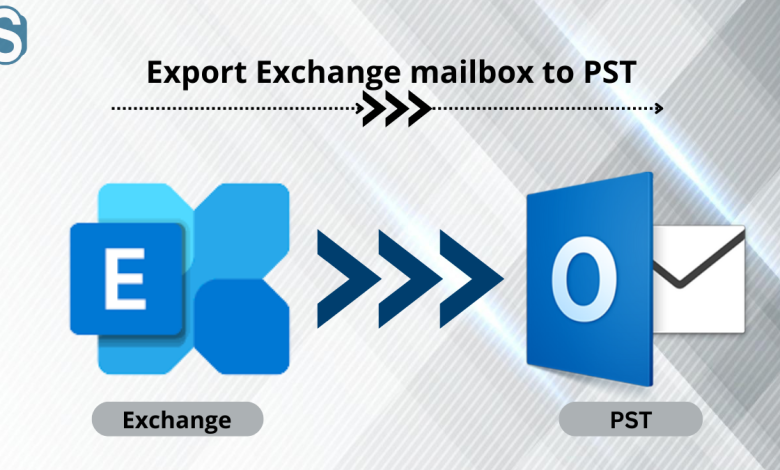
Microsoft Exchange is one of the advanced platforms that help many organizations to manage their user mailboxes and provides storage to them. In addition, it comes with multiple sets of advanced functionality, making it a first choice. However, there are situations when the Exchange admin needs to face the EDB file corruption issues. To overcome these issues, it is suggested to export Exchange mailbox to PST files. This blog will serve you with the best solution which helps to export Exchange data effectively.
Exchange Admin is the authority that has the power to manage the Exchange database files. Also, they are solely responsible for keeping the user data safer and preventing the EDB files from corruption. However, the EDB files are vulnerable to corruption for many reasons, such as hardware failure, the accidental shutdown of Exchange, and many more.
When the Exchange admin starts looking to export Exchange mailbox to PST, they can face several issues. However, the user can look to export data using the Exchange admin center and the PowerShell commands. The difficulty level will be too high if someone lacks technical knowledge. To perform this process, better alternatives are available, which will also be discussed in this blog.
Multiple Reasons to export the Exchange data into Outlook PST
Microsoft provides enough security to protect the use of Exchange data, but various instances come which create the need to create a copy of Exchange data. We have summarized some of the critical situations which urge users to export their Exchange data into PST file format.
- When the users look to move from the Exchange environment into the Outlook email client, the user will then require to export theirs into PST.
- To create a backup of all the data inside the Exchange database files (EDB), Outlook PST is a good option.
- In instances when the EDB file faces corruption than in that case recovering the data into PST will make sense.
- Exchange some time goes for maintenance, so in that time, the user will be unable to access their data.
- A large EDB file creates a problem for the Exchange administrator, who is responsible for managing them.
- When the organization is looking to move towards the newer Exchange version in those cases for safety purposes, the Exchange admins look to create the backup into PST.
Solution to Export Exchange 2016 Mailbox to PST
Moving the data from the user Exchange mailboxes safely is one of the challenging tasks that most Exchange admin needs to face. Irrespective of how much data is in the EDB files, there is a need to remain cautious while moving them into PST. However, there are various manual methods to export Exchange mailbox to PST, but all of them are time-consuming. Through this blog, we will help those looking to utilize the manual procedure, including using the EAC and New-Mailbox Export Request.
However, we want to inform those who will implement the manual export methods that any wrong step can be a disaster for your data. So, keep this in mind while planning to utilize the manual methods.
Method: 1 Through PowerShell Command
New-Mailbox Export Request
Users can look to export the Exchange mailboxes using the new mailbox export request, but it can only migrate the mailboxes, which will not include the public folder disconnected mailboxes. If you also need to export the disconnected mailboxes, then it requires you to make an AD user. After that, you just need to make a connection with the mailboxes.
Let’s quickly check out the process to export Exchange mailbox to PST. Use the given below command to start exporting the data.
New-Mailbox Export Request- Mailbox User1- File Path// Ex1/PST files/User1.pst
After following the above command, the user1 mailboxes will start moving and get saved as User1.pst. The export process will take time according to the size of user mailboxes.
If the user requires adding or excluding any folder, then they can use this command:
New-Mailbox Export Request- Mailbox User1- File Path// Ex1/PST files/User1.pst-Includefolders “Outbox”
When the users require exporting the Exchange data selective data (date wise) into the PST file, they can follow the below command:
New-Mailbox Export Request- ContentFilter {(Received- It ‘05/05/2022’)} – Mailbox User1- File Path// Ex1/PST files/User1.pst
This method takes a long time and is a bit complex to implement, especially for those who don’t possess such technical skills. Now we are moving to the following manual method to export Exchange 2016 mailbox to PST, which is using the Exchange Admin Center.
Method: 2 Using Exchange Admin Center
If you are looking to export the mailboxes from the Exchange into PST, then kindly follow the steps given below:
- Log in to the Exchange Admin Center using the user id and the password. After that, click on the recipient.
- Here, select the mailboxes option and choose the desired mailbox you need to export.
- After selecting it, click on the more option and choose the Export to PST file option.
- Now you must choose the mailbox and the archive data (if required). Click on Next to continue.
- Pick up the path where you will require saving the PST file. After choosing it, hit the Next button.
- Choose the user name if you want to share the export report.
After finishing the above process, the user Exchange mailboxes data will move into the PST file.
Limitations of the Manual methods to export Exchange data to PST
Both the manual methods are beneficial for exporting data but only when the data is healthy. However, when the Exchange database is corrupted, this solution will fail to export Exchange mailbox to PST files. In addition, these two native solutions require a good technical understanding from the users to perform the export without losing data.
More straightforward Approach for Exporting Exchange mailboxes into PST
Shoviv EDB Recovery tool is one of the better alternatives if you want to export Exchange data safely. Moreover, the software allows adding mailboxes of any Exchange version, whether it is 2013 or 2016. Most importantly, the GUI of the software makes things immensely easier to export Exchange mailbox to PST without losing data integrity.
The software allows the users to add multiple Exchange mailboxes irrespective of their sizes. After adding them, users can have an option to verify the data through the software preview pane. Users can also remove as well include a particular item by using its filter option.
It has one of the most advanced features: its incremental export option. This option will ensure to resume of any interrupted export caused due to any reasons. It also makes sure to generate the export result without any data duplicity.
Moreover, the Shoviv EDB Recovery software comes with a free demo edition. It has the capability to process the first 50 items/folder from the Exchange mailbox.
Wrapping Up
Exporting the complete Exchange data to the file format like PST is not a day-to-day task. Whenever the organization looks for the migration or needs to create the backup, then they look to export Exchange mailbox to PST files. However, approaching the manual methods to export data is useful when you possess technical expertise. Therefore, if you want to execute the task in minimal time and want the customized process, then you can go with the third-party software explained in this write-up.





