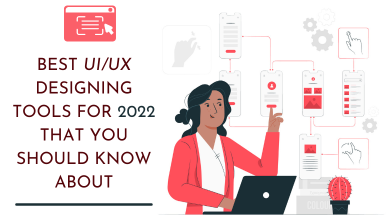How to Export OST File in Outlook 2019?

Summary: In this article, we will provide all the possible methods that you can use while exporting OST emails into PST file format. After reading this it depends on you which techniques you want to use for resolving the query of “how to export OST file in Outlook 2019”?
All the techniques mentioned in this article are step-by-step, manually, and professionally for your better convenience, we provided all the required things that to will need for the conversion of Outlook OST to PST.
What are the Reasons when OST to PST Conversion is needed?
OST is an Outlook file format which helps users to work in offline mode. Without Exchange Server connectivity, a user can handle their email messages and automatically these changes are uploaded when you use an MS Exchange Server Account. PST contains all email messages and other mailbox items to save on the user’s computer machine.
Now, let’s talk about the cases and requirements to convert Exchange to PST:
- A user may face a sudden crash in the exchange server due to virus attack, software corruption, power supply failure etc. When the server gets crashed, you may be unable to get connected to Microsoft Exchange Server. Also, in the case of MS Exchange Server maintenance, opening a user mailbox is not possible so OST to PST import is mandatory.
- Migration of Offline OST files to PST helps in converting data from one place to another. The OST file can’t be directly transferred to another system.
How to Export OST File in Outlook 2019 Manually?
In this section, you can see the possible techniques for switching Outlook OST files to PST file format for Outlook 2019, 2016, 2013 etc. without any cost.
- Import and Export Feature
- Drag and Drop Method
- Archive Feature
Now follow the solution in detail to export OST file in Outlook 2019 manually-
Technique 1. Through Import and Export Method
Note: Firstly you are required to connect with the Microsoft Exchange Server and the next thing is that Microsoft Outlook must be installed and configured on the local machine.
- Run Microsoft Outlook on your PC.
- Press the File tab, and choose the “Import and Export”.
- In the Import/Export wizard, press the “Export to a file” tab and then hit on the Next.
- Now, take the Outlook Data File (.pst) and then hit on the Next to continue.
- After that, select the mailbox folder to export from. You can also contain the sub-folders.
- Now, browse and select the target folder where you need to save the new PST file and press on the Finish.
Technique 2. By Drag and Drop Method
Note: In these steps, you have to create a new PST file after that drag and drop all of your folders to it and then save.
- Open Outlook application, then make a new PST file in the MS Outlook profile.
- Then, choose and drag all the mailbox items you need to move into the PST file, newly created.
Technique 3. Archive Feature
- Run the Microsoft Outlook on your system.
- Then, click on the File section and then Archive.
- Now, select the file/folder that you need to archive and Browse the destination path to save the archived file.
- Finally, click on the Finish.
Limitations of Using the Free Manual Method
- There are no manual approaches to export such OST files to PST. You need the same Exchange account – One can’t open an OST file with an alternate Exchange account.
- They can’t help in exporting corrupt OST files. Microsoft Outlook email users cannot open faulty OST mails. In such situations, the manual OST to PST migration becomes practically impossible.
- To implement the manual procedure, you need to have technical information. To resolve the drawbacks and challenges in the procedure of exporting an OST file to Outlook PST, a professional or automated program can be used.
Expert Solution to Export OST File in Outlook 2019, 2016, 2013 and Other Versions
After trying all the above-mentioned solutions to export OST to PST file format. Then, you can also try the suggested solution i.e. OST to PST Converter software, a very useful and beneficial solution to resolve the query of “how to export OST file in Outlook 2019” within a few simple and reliable steps. It can move huge-sized bulk offline OST files into PST file format at once without facing any data loss. It can migrate your emails, contacts, calendars, email, attachments, and all other items from an OST file to PST file in an exact way without any changes. This automated tool delivers error-free results without damaging the internal data of the Outlook OST files.

OST Converter also supports various file formats and cloud apps such as – OST to PDF, MSG, EML, EMLX, MBOX, OLM, NSF, HTML, MHT, XPS, RTF, Zimbra,Office 365, Exchange Server, Gmail, G Suite, Hotmail, Outlook.com, Thunderbird, Windows Live Mail, and many others. It is sufficient to import inaccessible, damaged or corrupted OST files into PST format without any trouble. Being a professional software, it maintains the original data intact throughout the conversion task. If you are a complete home user without any prior technical knowledge, you can utilize this utility without facing any problem.
OST to PST Tool is suitable with all the newest and previous Microsoft Outlook(2019, 2016, 2013, 2010, 2007, 2003 & 2000) and Windows OS (10, 8.1, 8, 7, Vista, XP etc.) versions. With this professional tool, one can simply export OST data into PST format without Outlook.
OST Converter software is also available for users to check its working process by exporting the first 25 OST items from each selected folders to PST format without cost. After using the free demo facility of the tool, you can go with the license key that allows multiple conversion from OST to desired format/cloud apps in single conversion round.
Bottom Lines!
I have discussed all the brilliant and reliable techniques to export OST file in Outlook 2019, 2016, 2013, 2010 and below versions. Follow all the steps wisely but it is all up to you which technique you choose. I would recommend using a professional method because it is a very fast and simple to use technique even for non-technical users.
Also Read: https://www.ezpostings.com/the-ultimate-guide-to-improve-your-digital-presence-in-2021/