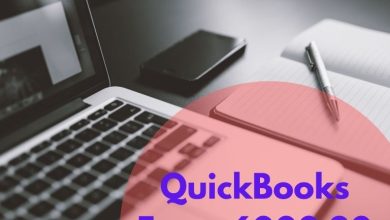How to Import An OLM File into Outlook for Windows & Mac?

Summary – This article post will help you to easily and directly import an OLM file into Outlook for Windows & Mac OS without worrying about data loss and corruption. We will explain the OLM to PST migration procedure and will suggest the most convenient and reliable way to export and import Mac Outlook emails to Outlook for Windows without any risks.
MS office gives its Microsoft Outlook email application not only for Windows but also for Mac. There is the only difference between the data files formatted by these two applications to save the email items like emails, calendars, contacts, events, journals, to-do lists, etc.
You must be familiar with the PST (Personal Storage Table) file format that is utilized as an Outlook file by Windows. However, some people may not be aware of what file format does Outlook users in Mac. The answer is that Mac Outlook supports OLM file format.
Emails have become a very significant part of our life due to their fast communication of data items as well multimedia files as attachments all over the world within a few moments. Emails are platform self-sufficient and hence can be sent/receive from any email client to other.
Reasons & Benefits – Why We Want to Import OLM File into Outlook PST?
There are multiple reasons for migrating and switching Mac Outlook to Windows Outlook. Some of them are mentioned below:
| Outlook for Windows | Outlook for Mac |
| Everyone can use this application without any technical support | To use Outlook for Mac application, basic technical knowledge is required |
| Cost-effective, reliable, effortlessly, and trouble-free installation. | Outlook for Mac comes with the high installation cost |
| Simple and easy interface | Difficult and technical interface |
| Offers shortcut features | Shortcut features are missing |
| Sending of Outlook for Windows PST file is easy | Sharing of Mac OLM file is very confusing and time-consuming |
How to Import An OLM File into Outlook for Windows & Mac?
There are two solutions available for users to simply and easily archive the email migration from OLM to PST file format.
- Free Method – To Convert Mac Outlook Emails to Windows Outlook
- Professional Way – To import an OLM file into Outlook
#1. Manual Solution Mac Outlook Emails to Windows Outlook Migration
Before performing the free solutions, make sure you have to take the backup of your entire OLM emails. First of all, you need to create an IMAP email account that will help in transferring Mac Outlook data to Outlook for Windows.
To create an IMAP account, simply open your Gmail account and go to settings, press the Forwarding and POP/IMAP section and enable IMAP account status. Now, all done. After creating an IMAP account, configure Mac Outlook with your IMAP mail account. For the same, follow the mentioned working steps:
- Open Mac Outlook >> go to Menu bar >> hit on Tools option >> Accounts.
- Now Accounts dialog box>> Click Email
- Then give your account credentials here like – Email Address, Password, and other needed information. Then press >> Add Account.
- The IMAP email account you have added just now is now noted on the Mail tab
Now, users want to create a Gmail label to synchronize it to Outlook for Mac. Follow these steps:
- Sign in to your Gmail Account
- Then, go to settings (Gear Icon) >> and press the labels
- Now, create a new label as per the recommendations provided (Make sure the label should be accessible and the show in the IMAP box is checked)
- After this, go to your Mac Outlook and click the Send/Receive button to update the IMAP mailbox.
- Migrate Outlook for Mac Emails to IMAP Mailbox
Now, completely convert your Outlook for Mac emails to a recently created IMAP mailbox. To perform the conversion, follow the given steps:
- Run the Outlook for Mac email program and then right-press on any email items which you want to transfer and press the Move option>> Copy the Folder.
- Now, provide the name of your IMAP folder and press the Copy button.
- After that, press the Send/Receive button to update your Mac Outlook IMAP folder.
Now, entire copied mailbox items have successfully synchronized to the IMAP mailbox folder. Now, you want to perform the same solution to convert an IMAP mailbox to Outlook for Windows.
Then, make a new IMAP email account and drag it to your Outlook for Windows Inbox Folder. Now, the OLM to PST migration process is done.
Disadvantages of Free Manual Solution
When you understand the entire free manual method, you will find it long, time-consuming and complicated. Once you don’t have the complete technical knowledge then you won’t be able to implement it without any technical experts. And, the entire process may contain data loss issues. So, always take a backup of OLM files before you start the conversion process. Hence, a free method is not very much suggested by professionals.
Choose OLM to PST Converter to Import An OLM File into Outlook for Mac & Windows

Make sure that you choose the perfect and best professional way to perform the migration i.e., OLM to PST Converter software. The application has advanced features that allow the user to export Mac OLM files to Outlook for Windows and Mac OS machines. So, you can effectively extract email items from OLM to PST file format without any data loss.
With the help of this software, users can also directly export OLM data files to cloud-based applications like – Office 365, Exchange Server, IMAP server, Yahoo, Hotmail, etc. The user can convert the complete data from OLM files to multiple file formats such as EMLX, PDF, HTML, MBOX, EML, ICS, VCF, iCal, CSV, Thunderbird, Zimbra, etc. This software supports all the versions of MS Outlook, Windows OS, and macOS editions.
Conclusion
In this article post, we provide a solution for the users who need to import an OLM file into Outlook for Windows & Mac OS. The post gives users a professional solution i.e. OLM Converter, which helps users to directly convert Mac Outlook data to Windows Outlook without any data loss. Through this software, you can also use the free demo facility free of cost without any issues.
Read Also>> Export OST File in Outlook 2019