How to Make PDF of Outlook Emails in Multiple Ways
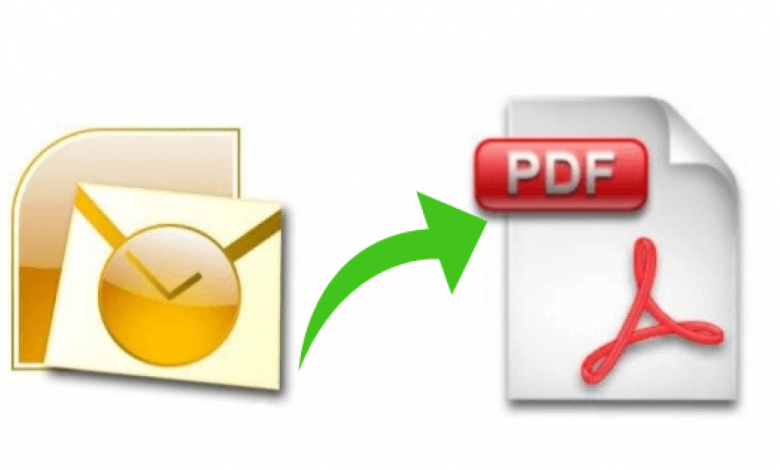
How to make PDF of Outlook emails, are you in trouble for solving the mentioned query? Then this blog is exact for you to overcome from the migration issue of Outlook emails to PDF Adobe. It enables to solve all problems of users to make PDF files of Outlook mails with three methods.
Yes, you can utilize three ways to create PDF file document of Outlook emails and try anyone without any cost. So solve your Outlook mails to PDF migration problem with this blog. Therefore, read it till the end that explains how to make a PDF of an email in Outlook completely. Before, explaining about the migration solutions, lets focus on some facts of Outlook & PDF Adobe –
Overview of Outlook & PDF
Outlook is a default mail client of MS Office and used by thousands of users for handling their personal & professional work. Outlook is advanced mail app, also connected with MS Exchange Server & Office 365. It supports .pst file extension to store its all data (mails, contacts, calendar, notes, tasks, journals, etc.) and provides facility to save selective mails or contacts in MSG file format by drag & drop method. So there are many users are such who have Outlook mails backup as MSG file format.
On the other side, PDF is a document file format of Adobe System and also available at free of cost. Yes, PDF is used by the almost user without cost because its demand is increasing day by day and used in all places – hospitals, courts, offices, schools, lawyers, governmental activities, etc. Users are capable to open PDF document on multiple systems – Windows, Mac, Linux, Android, etc. & devices – Computer, laptop, mobile, tablet, etc. PDF provides smart facilities to maintain doc data – metadata, formatting, images, hyperlinks, etc. It provides user & owner password facility to protect documents from unneeded access.
PDF is approved in all over the world to display data so there may possibility that Outlook users may have requirement to PDF from Outlook mails. If you are also such user then follow the given methods, which you suit.
Method 1 – How to Make PDF of Outlook Emails Directly
If you are using Microsoft Outlook and also have requirement to make PDF from some Outlook mails then you can go with this method. Follow the given steps –
- Open your MS Outlook on your computer screen.
- Now select mail, need to make PDF.
- Go to ‘Print’ option from File Menu option of your Microsoft Outlook.
- Now click on the ‘Microsoft Print to PDF’ option.
- If your printer is saved as default printer & also want to make PDF from Outlook with attachments then click on print options from the “Microsoft Print to PDF” option.
- Tick on the save attached files option and click on OK button.
- Then Choose saving location whereas you want to make your PDF from Outlook.
- Repeat this process to make PDF from multiple PDF files.
Method 2 – How to Make PDF from Outlook MSG file Manually
If you have Outlook mails backup as MSG file format and want to make them in PDF then you can follow the given steps that can save Outlook files to PDF Manually –
- Save MSG files at a location and select any one.
- Open it with MS Outlook on your desktop.
- Now go to Save as option from File Menu.
- Choose the HTML option and save the opened MSG file in HTML file format at any location.
- Now navigate to the stored location and open the saved HTML file in MS Word.
- Go to Export option from File Menu of opened MS Word file.
- Click on the Create PDF/ XPS documents option and choose Create PDF/ XPS option.
- Choose location to save output PDF file and click on the OK button.
Drawbacks of the both Explained Methods
Direct & Manual method both can make PDF of Outlook email but both has some limitations which you should know before following the above methods –
- Direct migration method & manual conversion way both can save single Outlook mail to PDF at once.
- Both exporting mails methods can make PDF from emails with Outlook; that means without proper configuration of Outlook, you cannot save PDF file of Outlook mail.
- If you printer is not saved as default printer from control panel programs settings. Then the direct migration method cannot make PDF from Outlook with attached files.
- Manual method cannot make PDF file from Outlook with attached files.
- For saving few mails, both methods are useful but if your database is large then it may fail due to technical issues.
- Because these methods can save single mails at once then it may take your lots of time for multiple files.
Method 3 – How to Make Outlook emails in PDF Alternatively
If you have large Outlook mails backup as MSG file format and also don’t want to follow the mentioned both methods then you can rely on the PCVARE MSG to PDF Converter that is created for solving users’ requirement how to make PDF from Outlook MSG email. It provides batch migration process for making PDF of all Outlook MSG files at once. It has advanced easy & perfect solution to make PDF from Outlook with 100% accuracy.
The MSG to Adobe PDF program can create PDF from Outlook MSG with all mail properties – metadata, formatting, images, hyperlinks, attachments, etc. Any technical or non-technical user can easily handle it without any issue. The Outlook MSG migration to PDF documents tool also has the ‘Convert Attachments as PDF’ option that can make Outlook emails & their attachments in PDF documents with all information. It is powerful app so simply make PDF from Outlook email. It also provides multiple file naming options – from+ subject+ date, from+ subject+ date, date+ subject+ from, etc. Therefore, you can choose any file naming option to save Outlook MSG files.
For your assistance, you can download the app and make PDF files from 25 Outlook emails at free of cost. So try it and know how to make Outlook emails to PDF at free of cost. Therefore, try any (direct, manual & alternative) solution at free of cost and clear your all doubts regarding how to save, Move Outlook mails to PDF without any issue.
If you want to know about how to save MBOX files to PST then read it >> https://www.ezpostings.com/mbox-to-outlook-guide-mac-mail-emails-thunderbird-emails/





