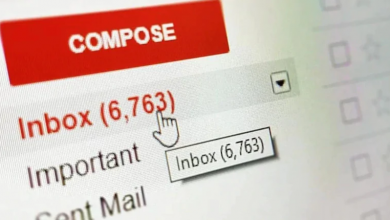How to Recover Deleted Emails from Exchange Server 2016/2013/2010? Hassle Free Solution

Are you struggling for finding the solution on how to recover deleted emails from Exchange Server 2016 / 2013 / 2010? If your answer is yes, then you are reading the correct article, here we will guide you to recover deleted Exchange database mailbox emails by using the solution provided here.
Microsoft Exchange Server is one of the best mail server used in many IT organizations and other industry verticals around the globe. All the Exchange mailboxes and its items such as: emails, tasks, notes, calendars, tasks, journals, etc… are store in the EDB file (Exchange Database).
Among all these mailbox data items, Exchange mailbox emails play a vital role because it is used as a medium of communication between companies or organization, employees to clients or customers and vice versa within or outside the office. Also, it contains important information related to data such as: projects, finances, company, users, and much more.
It is the duty of the Exchange administrator to maintain the Exchange data & keep it safe as well as secure from several threats and issues like – corruption, server crash, deletion of Exchange data, virus attack, etc…
Microsoft also upgrading the Exchange Server version, services, security, functionalities, and many other things to keep it up to date.
What Happen If Someone Accidentally Deleted Exchange Emails?
The exchange admin can keep the data safe & secure from the above issue but someone accidentally deleted the Exchange database mailbox email then what should he / she do because it is not only the responsibility of the administrator to secure the data.
End-user should be also equally responsible as admin are but somehow if the user deleted the Exchange mailbox email accidentally, then the deleted item is retained in the deleted folder for 14 days by default and after the retention period expired then the deleted emails get purged (permanently deleted).
That’s why it is important to recover deleted emails from Exchange Server in order to prevent data loss before it gets hard deleted. If an organization loses their data then they have to face financial loss, lose their client trust, face legal issues, and sometimes in wrost case scenario then ran out of businesses.
Note: You can increase the retention period of deleted Exchange emails and other mailbox data items up to 30 days, which is the maximum. After that, your deleted EDB mailbox emails or another item is permanently deleted.
When the user soft delete the Exchange database mailbox emails by using the Shift + Delete button then the emails directly go into the recoverable item folder.
Solutions for How to Recover Deleted Emails From Exchange Server
There are various ways through which users can recover deleted Exchange mailbox emails. Some of them are discussed below.
Solution 1: Recover Deleted Exchange Emails Via Outlook for Windows
Before using the steps given below ensure that you are online and connected to the mail server.
- Login in MS Outlook >> Select the Deleted Items folder
- Select the Exchange mailbox emails that you want to recover & right click on it >> Click on the move option and select the folder where you want to recover deleted Exchange emails
If you want to recover deleted emails from the recover deleted items option then follow the steps given below:
- Launch the Microsoft Outlook >> Select the folder tab >> Click on recover deleted items option
- Click on emails you want to recover >> Select “Restored Selected Items” radio button >> Click on OK button
Solution 2: Recover Deleted Exchange Mailbox Emails Via Search-Mailbox Command
1. Launch the Exchange Management Shell
2. Insert the cmdlet given below:
Search-Mailbox "inser_user_name" -SearchQuery "from:'SenderName'AND'Keywords'" -TargetMailbox "Recover Mailbox Items" -TargetFolder "John" -LogLevelFull
Here, the “Recover Mailbox Items” is the target mailbox where the recovered emails of Exchange 2016 / 2013 / 2010 are going to save and the -LogLevelFull parameter generates the detailed log.
3. When the command successfully executed then go to the target mailbox i.e. “Recover Mailbox Item” and view the recovered emails
Users can use the different parameters in this command to recover deleted Exchange emails as per their requirements. Some of the switches are given below:
-SearchDumpsterOnly – It is used to recover Exchange mailbox emails which are present in the recoverable items folder
-SearchQuery – It recover email which contains specific body and subject
Disadvantage Of Manual Solution
- Requires Technical skills, hands-on experience and in-depth knowledge to work on Exchange Management Shell
- Time-taking and prolonged method
- A little bit of mistake will disrupt the entire process
- Doesn’t recover deleted emails from offline/dismounted Exchange EDB file or mailboxes
Solution 3: How to Recover Deleted Exchange Mailbox Emails Via Automated Wizard
Users can use the Exchange Recovery Tool which support offline/dismounted Exchange Database file and offers Advance scanning mode that recover permanently deleted emails along with other items from loaded offline EDB file in a simplified manner without using any command. Also this scan mode recover major corruption from offline Exchange database without any data loss.
It support all versions of Exchange Server (2003 – 2016) and after recovery, it export the recovered Exchange EDB mailbox items directly to the Live Exchange Server 2016 / 2013 / 2010 / 2007 / 2003 mailboxes, Office 365 and EML, MBOX, HTML, MSG, PDF, PST file format in a simplified way without any hassle.
Use Steps to Recover Deleted Exchange Database Mailbox Emails
1. Download, Install and Launch the automated utility
2. Click on Add file button >> Load offline Exchange EDB file

3. Select Advance scan mode to recover deleted emails >> Click on the Add button

4. Preview recover deleted Exchange database mailbox emails >> Click on the export selected button

5. Export the recovered EDB mailboxes emails to the desired export type option

Bringing It All Together
Now users have detailed information on how to recover deleted emails from Exchange Server 2016 / 2013 / 2010 by using the solution mentioned in this write-up. Users can select the solution as per their need and if they want the perfect solution to recover permanently deleted emails in a simplified manner, for that user can try the Exchange Recovery Tool which easily recover purged Exchange database mailbox emails automatically from dismounted / offline Exchange database file and export the recovered emails directly to the Live Exchange Server mailboxes in a simple way without any hindrance.