How to Remove Duplicate Emails in Outlook – Tips and Tricks
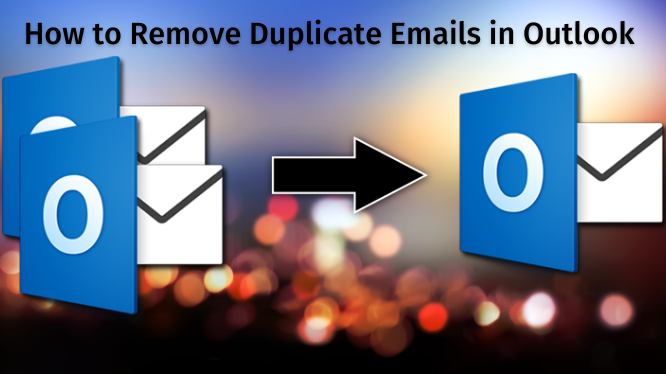
As we all know that emails are very important in every organization to communicate whether that is a large or small organization. And one of the most popular desktop-based email client applications is Microsoft Outlook that offers an excellent security system, simple user interface, and many other advanced features.
Though, users faced many issues while working with Outlook 2019, 2016, 2013, 2010, 2007. To remove duplicate Outlook emails is the most common issue users face. This write-up helps to show you how to remove duplicate emails in Outlook.
Duplicate emails may cause many problems for the users such as slowing down the performance of Outlook, Storage space problems, hanging problems, virus issues in the system, and much more. So, many users find the reasons for duplicate Outlook emails. In the next section, we will give you a brief about the reasons for duplicate emails in Outlook.
Reasons and Problems for Duplicate Emails in Outlook 2019, 2016, 2013, 2010 and 2007
There are many reasons for duplicate emails in Microsoft Outlook. Some of the main issues are discussed below:
- Receive emails is corrupted or infected
In Outlook 2019, 2016, 2013, 2010, and 2007 multiple or duplicate email copies May result in corruption.
- Multiple Outlook Accounts
In most cases, Outlook users will compose personal and professional emails together. They work individually in one place and help increase productivity. However, it’s a bit puzzling, so make sure your account is isolated and not showing up as an alias for one Outlook account. If you are using aliases, a single mailbox will be set up double and Outlook emails may be duplicated.
- Outlook settings are not configured correctly
MS Outlook creates copies for each send/receive cycle, depending on your account settings. The Leave a copy of the message on the server check box is enabled. To fix this, disable the account settings on all MS Outlook versions.
- Rule configuration is incorrect
This can be a simple mistake that can be made by configuring improper rules. This can be annoying when getting email messages. Outlook creates duplicate data in the mailbox because the rule is incorrect.
All reasons for duplicate emails affect Outlook productivity. To solve all the issues, you need to remove duplicate emails in Outlook.
Manual Ways to Remove Duplicate Emails in Outlook
If you want to remove duplicate emails in outlook manually. You can follow the guide explained below:
#Method 1: Check Account Settings
Step 1. Go to File > INFO > Account Settings.
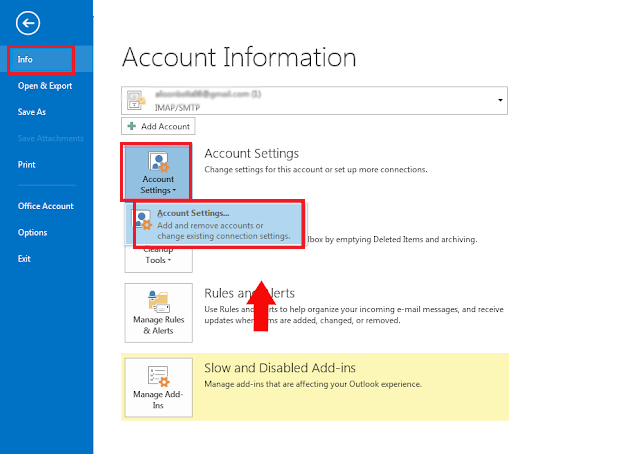
Step 2. The account settings window will open. Click the Email tab and search for the name of the account you have configured for Outlook. If the same account appears multiple times, delete it. To do this, select your email account and click Delete.
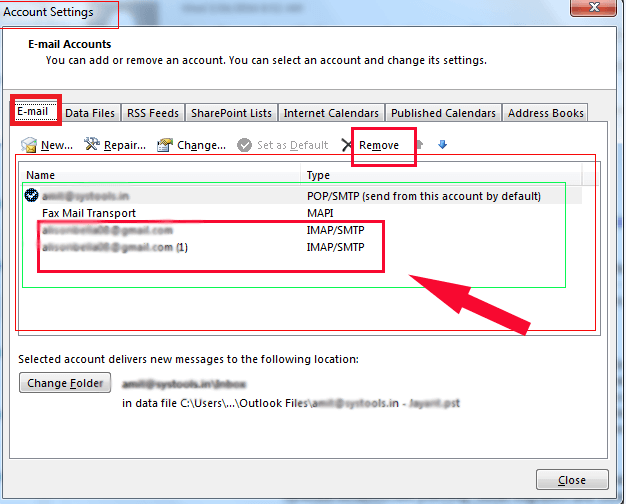
Step 3. After removing the duplicate accounts, click Close.
#Method 2: Clean Up Tool to Remove Duplicate Outlook Emails
Step 1. Click on the Clean Up tool.
Step 2. From the three options, choose the Clean-up Folders & Subfolders option.
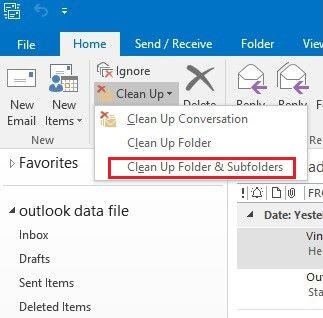
Step 3. The cleanup folder will open and you will be asked if you want to continue or cancel the cleanup. Click the Folder Cleanup option.
Step 4. Click the Settings option and manually enter the location of the Deleted Items folder.
Step 5. Click Settings to open the Outlook Options window. Click Browse to add the PST file.
Step 6. The Select Folder pop-up will appear. Select Deleted Items here and click OK.
Step 7. Click the Clean-up Folder option to remove the duplicate Outlook emails.
Drawbacks of Manual Method to Remove Duplicate Emails in Outlook
- The exact number of duplicates in the Outlook mailbox could not be determined.
- The cleanup tool will display “Messages were not cleaned up. Only messages that match the cleanup settings will be moved to the Recycle Bin folder.”
So, while considering all the drawbacks here I find one of the most reliable tools that I use personally which solves all my problems easily without any occurrence in the issue.
Reliable Tool to Remove Duplicate Emails in Outlook 2019, 2016, 2013, 2010 and 2007
If you want to overcome all these limitations of the manual method, you need to use the Outlook Duplicate Item Remover Tool to merge quickly without duplication. This is a reliable resolution for merging multiple PST files into one. With this tool, users can remove duplicate emails in Outlook 2019, 2016, 2013, 2010, and 2007.
Step by Step Guide to Remove Duplicate Emails in Outlook
Step 1. Launch the ODIR from its installed location.

Step 2. Browse Outlook PST files/folders in the software panel.

Step 3. Select the Duplicate option to remove duplicate data items.

Step 4. Hit the “Remove Duplicates” button to delete Outlook duplicates and after that click on the OK button.

Conclusion
In this write-up, you will find that how to remove duplicate emails in Outlook was not an easy task for the users. To make it easy for the users, we have discussed the most reliable solution to delete duplicate emails from Outlook. You can easily choose your best method to delete duplicate emails.
Here, you can also learn the secure method to Convert Orphaned OST to PST files.





