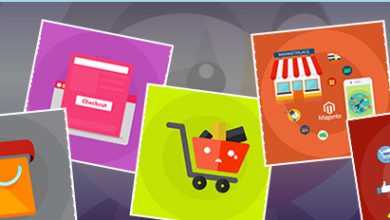How to turn on ProRes video on your iPhone 13 Pro
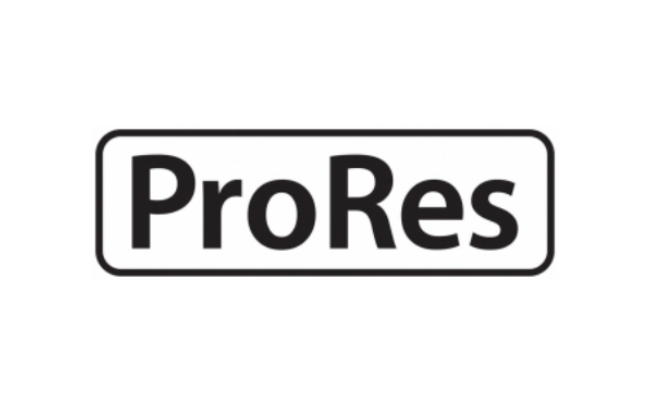
Thanks to its 4K resolution, Apple’s iPhone 13 Pro can already shoot stunning videos with rich colours and tonnes of detail. However, the arrival of ProRes video can be able to help to edit videos and help you to add different effects like reverse video, crop, trim, etc.
What is ProRes?
ProRes is Apple’s proprietary video codec that allows the camera to capture more info while shooting, allowing for more control in post-production video editing software like Adobe Premiere, Final Cut, and DaVinci Resolve. Apple has now made ProRes available on the most recent iPhone, which is commonly used in professional video productions.
How to Enable ProRes in iPhone 13
Firstly, make sure you have the newest ios 13 installed. Apple introduced ProRes to the iPhone 13 Pro with version 15.1, so make sure you’ve upgraded your phone to this version.
- Go to settings.
- Now look for Camera settings and click on it.
- In that section, Click on Formats.
- You’ll find an option to enable Apple ProRes video capture in that subfolder. now click on the toggle and make it green.
- When you select a video in your camera, you’ll notice a new icon that says ProRes. ProRes is disabled if there is a white line through it. The white line will be removed when you tap it to activate ProRes. Simply press the Record button to start recording the video in ProRes format.
Should you use ProRes?
If you truly want to extract every ounce of quality out of the iPhone’s video and intend on performing a lot of post-production, then you could profit from ProRes. File sizes are vast — a 1-minute ProRes 4K video file is 6GB, whereas a 1-minute movie in normal 4K is roughly 200MB.
Apple has restricted ProRes recording to just 1080p instead of 4K on the lowest capacity iPhone models, but even if you have loads of space it’s wise utilizing it only when essential to prevent filling up your storage too soon. If you simply want to capture great-looking video directly from the phone and don’t plan to fool about color grading in post-production tools, then you likely won’t get any advantage from utilizing ProRes.
ProRes Support on iPhone 13.
iPhone 13 Pro supports ProRes recording in HDR using the HLG format or in SDR, and supports these resolutions and frame rates:
- ProRes support for 256 GB, 512 GB, and 1 TB storage capacity:
- 4K at 30 frames per second (fps).
- 4K at 25 fps.
Other Versions
-
- 1080p HD at 60 fps.
- 1080p HD at 30 fps.
- ProRes support for 128 GB storage capacity:
- 1080p HD at 30 fps
- 1080p HD at 25 fps
If you turn ProRes off in the Camera app, the format of the video defaults to the format you set under Camera Capture in Settings > Camera > Formats: either High Efficiency (HEVC) or Most Compatible (H.264).
Manage ProRes files
Files in ProRes can be up to 30 times larger than those in HEVC. If you save the files to your device, you may find that you run out of space sooner than you expected. Additionally, if you store your photos in iCloud Photos, you may need to upgrade your iCloud storage plan to make room for these larger files. File sizes are also limited in iCloud.
When recording in ProRes, iOS can help you save space. You can free resources while using the Camera app to extend ProRes recording time when the data storage is low. When ProRes is enabled and less than five minutes of recording time is available, the Camera app will automatically free resources.
Freeing resources will remove any temporary system or app data from your iPhone. It doesn’t delete unrecoverable data permanently, but it may force some apps to refresh their data when they’re used again. To record in ProRes, you’ll need at least 10% of your iPhone’s storage space free.
Use ProRes with Photos and other applications
Apple ProRes has significant usage throughout the video post-production business. So you can open ProRes files using tools that are compatible with the format. Apps could convert a ProRes video to a lesser H.264 format if ProRes isn’t supported.
I hope you like the Article on iPhone 13 Prores Mode. Share it with your friends.