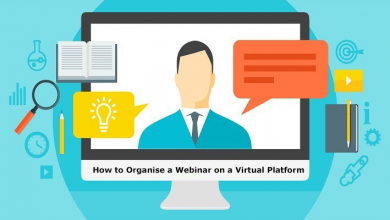Migrate Office 365 Domain to Another Tenant – Comprehensive Solution

In the case of company mergers and acquisitions, moving domains from one Office 365 tenant to another becomes critical in order for the organization to perform more effectively.
Domain migration is not the same as regular migration, in which data is transferred from one mailbox to another.
Domain migration from one Office 365 tenancy to another is a time-consuming operation that necessitates the establishment of new user accounts as well as the redirection of mail flow.
Process of Moving a Domain from One Office 365 Tenant to Another
The procedure for migrating a domain from one Office 365 Tenant to another is not simple, therefore we have broken it down into four phases to make it easier for you.
- Move an Office 365 domain to a different tenant
- Separate the domain from the previous tenant.
- Register a domain under the new tenant
- Migrate data to the domain from the same Office 365 tenant.
Note: The most difficult aspect of the procedure is separating the domain from the previous tenant and reattaching it to the new tenant. This is necessary since the domain cannot be linked to two tenants at the same time.
Also, disconnecting the domain will take two days; we will be unable to attach the domain to a new tenant during this time.
Let us now understand the process one by one:
Step 1: Migrate Office 365 Domain to Another Tenant
Experts recommend using the Office 365 Migration Tool to effortlessly transfer a domain from one Office 365 tenant to another.
The program allows users to export their full Office 365 tenant user mailboxes. The application includes a date filter option to help you cut down on needless data transfer time. Using this functionality, one may export emails, contacts, calendars, and documents between the “From” and “To” date ranges simply by configuring the filters.
Aside from that, the program allows users to migrate emails, contacts, calendars, and OneDrive documents. However, if users just need to move certain data items, they may check or uncheck the things from the software pane.
Follow the Steps to Learn How to Use the Tool in order to Move Domain from One Office 365 Tenant to Another:
Step 1. Install and start the program on the local system, then choose Office 365 as a source and destination from the first screen.

Step 2. From the workload area, choose things (email, contacts, calendars, documents). You may use the date filter on the same screen. The program also includes the options Migrate document permission and Use Group Mapping. Options should be used in accordance with the needs.

Next, press the Next button.
Step 3. To validate authorization, input the source Office 365 admin ID and application ID, then click the Validate button in order to move domain from one Office 365 tenant to another.
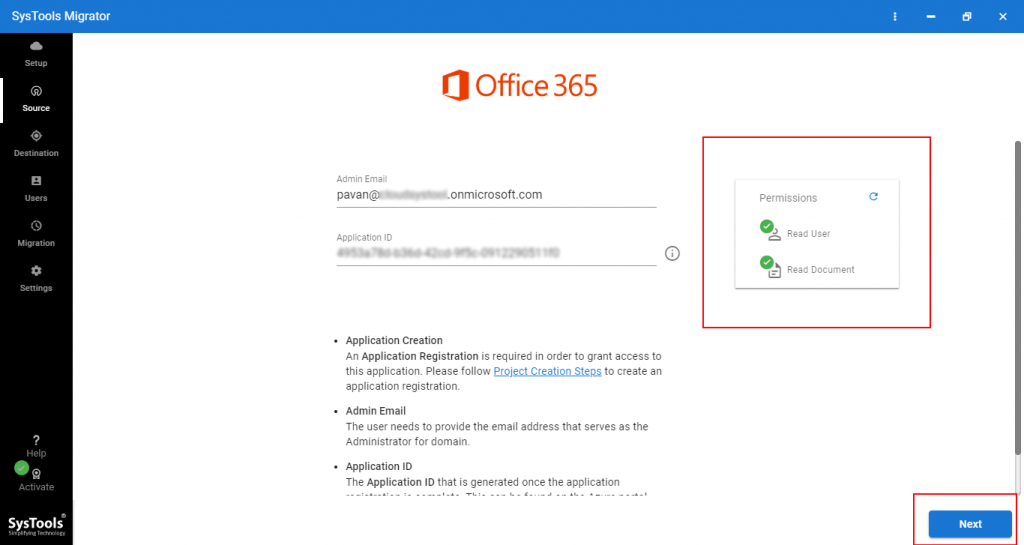
Step 4. After confirming permissions, press the Next button.
Step 5. Enter the target Office 365 admin ID and Application ID, then click the Validate button.
Step 6. Once the permissions have been confirmed, click Next.
Step 7. We must now establish a mapping between the source and destination users. To accomplish this operation, the application gives three options: fetch users, import users, and download the template in order to migrate Office 365 domain to another tenant.

Step 8. Now, the mapping between the source and destination users will be completed successfully.
Step 9. To validate the required authorization, click the validate button.

Step 10. Once the permissions have been confirmed, click the Begin Migration button to migrate Office 365 domain to another tenant.
Step 2: Detach the Domain from the Previous Tenant
We are now ready to remove the domain from the source tenant after transferring Office 365 domain data into another tenancy (temporary mailboxes).
Take the following steps:
- Navigate to the Setting >> Domain page from the Admin center.
- Choose the domain name from which you wish to remove it.
- From the right pane, select Remove.
Following the detachment of the domain, you must go to the following stage in order to connect the domain to another tenant.
Step 3: Register a Domain in a New Tenant
It’s time to add a domain to your Office 365 tenancy. To complete this assignment, follow the steps provided.
- Navigate to the Admin Center. Navigate to the Settings >>Domains Page.
- Click the Add Domain button.
- Enter the domain name you wish to add and then click Next.
- Select “How you wish to verify that you own the domain” from the drop-down menu.
- Finally, validate the domain in order to migrate Office 365 domain to another tenant.
- Determine how you want to implement the DNS modifications necessary for Office to utilize your domain.
Here are two possibilities:
1 – Add the DNS records for me – If you want Office to automatically configure your DNS.
2 – I’ll add the DNS records myself – If you select this option, you have already added DNS records.
- Finally, click on Finish.
Step 4: Migrate Data from the same Office 365 Tenant to the Domain
Data should be transferred to the Domain from the same Office 365 Tenant.
We must transfer data from tenant to domain at this phase. However, you must first construct user mailboxes in the prior tenant’s Office 365 domain. Then, proceed to step 1 (Migrate Office 365 Domain Data to another Tenancy) to migrate data from the current Office 365 tenancy to the newly established domain.
After completing all of the steps, we successfully migrated the Office 365 domain and user data to another tenant.
Following the above steps, you would be able to easily move your domain from one Office 365 tenant to another.
What can be some of the reasons why users would move domain from Office 365 tenant to another?
1. Acquisitions and mergers of two or more companies
2. Corporate alliances, partnerships, and joint ventures
3. Divestitures: the firm is a separate entity that requires its own renter
4. Adherence to data self-determination requirements
5. To reduce the danger of business conflicts of interest
6. Work division among system administrators
7. Relocation of the organization’s Office 365 data centers
Also Check: How to Migrate Email to Shared Mailbox Office 365? Expert Guide
Conclusion
Moving your domain from one Office 365 tenant to another is a difficult job. However, we’ve made it simple by splitting it down into four parts, which are detailed in the post.
It is also recommended to use a third-party solution to transfer the domain from one Office 365 tenant to another.