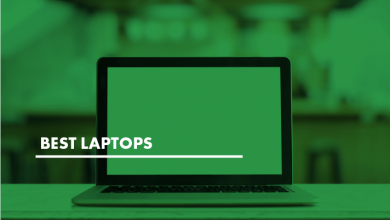Perform OneDrive Tenant to Tenant Migration Easily.

You just got the tasks to migrate data between 2 OneDrive accounts. But you have didn’t have even the slightest idea on how to do it. Have you ever been in a situation where you had to do OneDrive tenant to tenant migration? Even though you tried your best to do the same it just seemed more complicated than what you could handle. Worry not in this article, we will be discussing about the easiest ways that can be used to migrate OneDrive from one tenant to another. Using these methods you can migrate the OneDrive data seamlessly using either a manual method or using a professional tool.
What is OneDrive?
Before we perform OneDrive tenant to tenant migration, let us take a look at what OneDrive is. OneDrive is an online cloud platform that is used to store data. There are 2 types of OneDrive accounts. OneDrive personal and OneDrive for business. OneDrive personal is a service that is provided when you create a Microsoft account for free. It offers 5GB of initial cloud storage that can be expanded by paying a monthly fee. Users can use OneDrive personal for storing any type of data they want.
OneDrive Bussiness is bundled along with every Microsoft 365 subscription. These act like a central point where data is shared for a wide variety of Microsoft Office apps. OneDrive for Business can have a storage limit ranging from 1TB to 5TB depending on the plan.
Methods to Migrate OneDrive from One Tenant to Another?
There are a couple of ways that we can use to transfer OneDrive from one tenant to another. First, let us look at some of the methods that we can use.
Move OneDrive From One Tenant To Another Using Manual Method
This is one of the simplest ways that can be used to move OneDrive data. Let us look at the steps to perform this method.
Steps to Perform Manual Method
- Login to your source OneDrive account.
- From the OneDrive explorer select all files and folders and select the download option
- All the files and folders will be downloaded onto your system as a ZIP file.
- Once the file is downloaded onto your system extract the file.
- Now Log out of your source OneDrive account and log into the destination account.
- Drag and drop all the files into the destination account.
Once the process is completed OneDrive tenant to tenant migration will be completed.
Even though this seems like a simple and easy method to perform there are a lot of limitations with this method.
Limitations Of Using Manual Method
- This method requires downloading the whole OneDrive data to your computer. If you have a huge amount of data in your OneDrive storage then you need more storage than that on your system. Say your OneDrive data is 10 GB then you need to have at least 13 to 15 GB of storage left on your system.
- If you don’t have a stable internet connection then errors might occur during the downloading process. In that case, the downloads have to be started from the beginning again.
- The download time depends on your internet speed. If you have a slow internet connection then it would take a lot of time to download the data and even more to upload it to the new tenant.
- Errors can also occur on the server side which may result in errors during the downloading process.
- Since uploading and downloading processes can’t be done parallelly it takes might take a lot of time, up to days or even months to transfer your data depending on the size of the OneDrive data.
- Due to the size limitations for transferring files per day, it is very difficult for us to transfer all the data in one go. This drags out the already long process of manually transferring the files to an even longer time period.
What Are Some Alternatives to the Manual Method?
As we have seen before OneDrive tenant to tenant migration using the manual method has a lot of limitations that can be a deal breaker for many users. Hence we recommend using a professional tool that not only is very intuitive but also cut down on the time it requires to move OneDrive data from one tenant to another.
OneDrive Migration tool is an excellent tool that you can use for the tenant to tenant migration. It is one of the most secure and reliable tools that you can use. Let us look at the steps on how to use this tool. Migration between both OneDrive Personal and OneDrive for Business can be done.
Also read: How to Transfer Data Between G Suite Accounts?
Steps to Migrate OneDrive Data Using Professional Tool
- Download install and open the tool.
- From the setup tab, click on Office 365 in the source and destination options.

- In the category of data to migrate deselect everything and select only documents to move OneDrive data from one tenant to another tenant.

- Date filter can be applied if needed.

- In the next windows validate the Source Admin email and application id by entering the credentials and clicking on the validate button.

- After permissions are validated click on the next button.

- Now enter the destination admin email and applications and validate the destination tenant.

- On the next screen, you will see 3 options to get the user details.

- If you want to import a CSV file from your source tenant then select the import users option.
- If you want to add your own data then click on the download template and enter your data into it.
- Else select the fetch users option. This will fetch the details of the user from the source tenant.
- In this step, you have to map the source and destination users to each other. You can do it in batch by importing a CSV file or you can add the destination users’ email one by one.

- Now validate permissions by pressing the validate button.

- Once the permissions are validated click on the start migration button to perform the migration.

Once the process is over OneDrive tenant to tenant migration will be completed.
How to Check The Performance of The Tool?
The tool provides a free non-paid working demo for the users. This is provided for the users to run the tool on their system and check the performance and the working of the tool. They can also use it for getting an idea of the time it will take for the tool to complete its tasks using the user’s system specifications. The tool also provides migration of 2 OneDrive for free so that the user can check the performance of the tool.
After which if the user wants to migrate more OneDrive data then the user can get it at affordable prices. The license of the tool is available in different packages for different user needs.
Also read: How to Import PST to Office 365?
Conclusion
In this article, we have taken a look at two methods that we can use for OneDrive tenant to tenant migration. We have observed that even tho the manual method seems pretty easy at first, it has a lot of limitations. It can lead to data loss if the process fails or if it is not done properly. So, we recommend using the professional tool.