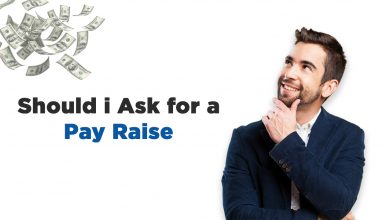Things to Do Before Changing WordPress Theme
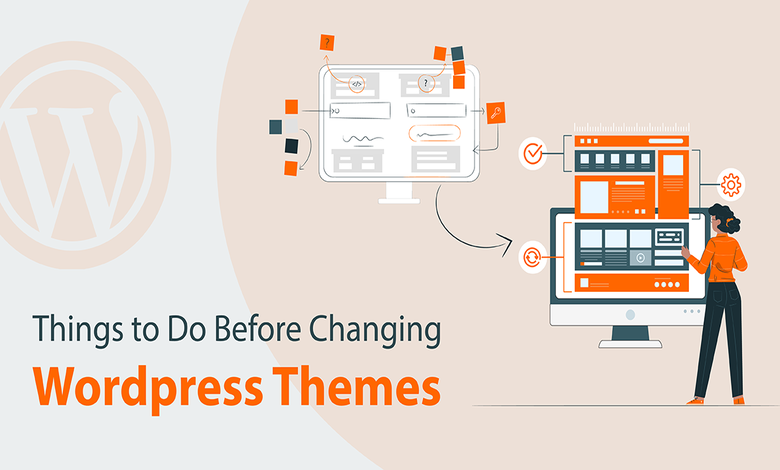
Introduction
The WordPress platform relies on both themes and plugins. Fortunately, they’re usually easy to set up and operate. Changing your active theme, on the other hand, isn’t as simple as pressing a button.
It is inevitable to change the themes of WordPress websites occasionally. The change in appearance, as well as improvising customization, is better. The only change worth having could be a lighter theme which takes lesser time to load the site.
There are a few important steps to ensure that no vital data is lost when switching your WordPress theme. Of course, you must decide why you’re switching and select a theme that meets all of your criteria. It’s critical to take precautions before changing your WordPress theme to avoid problems.
Tips Before Changing WordPress Themes
1) Note Your Current WordPress Theme Performance Metrics
Before changing your theme, make sure your existing website’s loading speed and performance are decent. It allows you to compare any changes in page load time after changing themes.
Because WordPress speed and performance are so important for user experience and SEO for business, the updated one is faster than the older page. You can easily check your existing website speed metrics with the help of tools like GTmetrix, and PageSpeed Insights.
If you’ve used the snippets on multiple pages, analyze the performance reports for each page to ensure that adding more snippets to the same pages in a new WordPress custom theme won’t overload it. This helps you to see how the new theme works with existing snippets.
2) Taking a Backup of Your Website
Mostly auto backups are turned on by users but taking a recent backup would lessen the chances of data loss. You should carry out a thorough backup of your website before changing themes to avoid any compatibility issues.
Regardless of the technique you use, having a backup will allow you to instantly restore your website to its previous state. In case, the things of change do not go as planned, you can use your backup data to restore the site.
This is especially useful if you have compatibility issues with your newer theme that you can’t resolve or change your mind about the theme you chose and want to look into other possibilities. Ex: Updraft
3) Let Your Audience Know About Website Maintenance
When you’re ready to change the theme, use a plugin to enable maintenance mode, which hides the actions from visitors. You display a user-friendly note to your visitors whenever in maintenance mode.
You can use third-party page builders, write custom code, or use a plugin. Using a plugin is the easiest option because it allows you to activate and deactivate maintenance mode with just a few clicks.

The SeedProd plugin is the best to use when your website is under maintenance. It’s the most popular drag-and-drop WordPress page builder, with over a million website owners using it.
Also, read Best WordPress Plugin for 2022.
4) Copy the Snippets
Code snippets can let you add additional features to your website not included in the theme. While using a specific snippets plugin may or may not keep the snippets or apply them to the new WordPress theme.
In either case, it’s better to copy and save all of the custom codes you put to the theme or plugin file. If any issues, you can carry your WordPress theme customization using the same code snippets.
5) Check the Theme’s Compatibility on Different Devices
WordPress themes, in general, function well enough on desktop but have difficulties on mobile. A Cross-browser test ensures that your new website is compatible with different browsers, screen sizes, operating systems, and mobile devices.
Check to see if the theme you want to use is mobile-friendly by default, or estimate how much effort it will take to make the theme mobile-friendly. Keep an eye on your old theme’s loading speed, the bounce rate, and the average dwell time of mobile users as part of the compatibility test.
6) Note Your Current Theme Sidebars and Widget Areas
Sidebars are used to add widgets such as email newsletter signup forms, social media buttons, popular posts, and more to your website. When you switch web design themes, your widgets may accidentally move or disappear from your site because each theme has a distinct widget area.
That’s why, before changing themes, make a list of the widgets you’re using in your WordPress sidebars and any other widget areas of your website. Then, after changing, you can easily replicate them. Make a copy of any custom codes you’ve created and save it somewhere safe so you may use them with your new theme.
7) Copy Existing Analytics Tracking Codes
Many users include Adsense, Google Analytics, Clicky Analytics, or other java codes in their theme files as analytics tracking codes. Create a list of everything you added and where you put it (plugin/footer/header, etc.) so you can track it on the new WordPress theme as well.
Make a clone of your website tracking codes for analytics, advertising, and other purposes to paste them into your new website. If you want to make things easier for yourself, we recommend installing Google Analytics in WordPress with a plugin like MonsterInsights.

You can feel certain that your analytics will not be disrupted or data lost when you use Tools like MonsterInsights.
8) Assess the New Theme Demo Package:
Check whether the new theme is coming with the demo content or not. Assess the New Theme Demo Package: If that’s the case, try switching themes and ensure your site’s features aren’t affected.
If it still doesn’t work, try switching themes with a blank theme that doesn’t include any demo material. It is always advisable to request a new WordPress theme from a trusted source, as free ones are not all reliable.
Always choose themes that are updated recently, have a high number of current installations, and have good ratings >3.5. Look for themes that have continual technical support.
Conclusion
Hire a dedicated WordPress developer to see how they can be helpful to your WordPress site. We hope this post has shown you everything you need to know before changing WordPress themes.
To avoid risking the security of your website, be sure you’re using the developer’s original theme file. And once you take care of these factors, you are all set to change your WordPress theme.